Tasks and Reminders for the Team
Frequently Asked Questions
Section titled “Frequently Asked Questions”How to link a task to a client?
-
Go to the client card
-
Click the task icon in the top right corner
Check: in the task section, the client’s name will be highlighted in blue and clickable
How to link a task to an ticket?
-
Open the ticket card
-
Click the task icon in the top right corner
Check: in the task section, the ticket number will be highlighted in blue and clickable
How to link a task to a product from the inventory?
-
Open the product card in the Inventory section
-
Click the task icon in the top right corner
Check: in the task section, the product name will be highlighted in blue and clickable
Tasks are a module in the HelloClient system. Plan employee tasks for the week or set reminders for yourself so you don’t miss an important call.
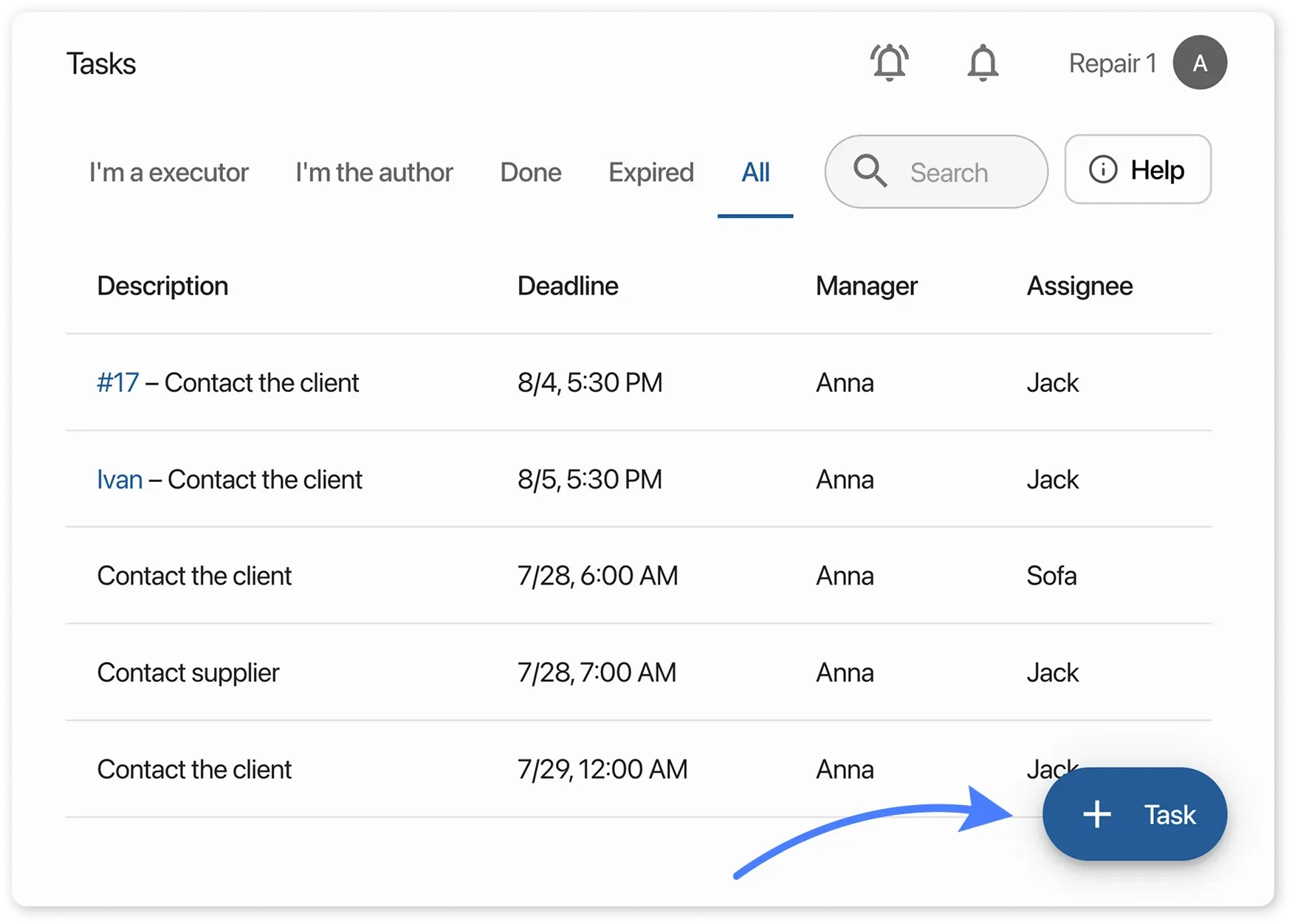
A task can be linked to:
Section titled “A task can be linked to:”- A client
- A ticket
- A product in the inventory
Adding a task:
A task is added using a separate button inside the card of the client, ticket, or product accordingly.
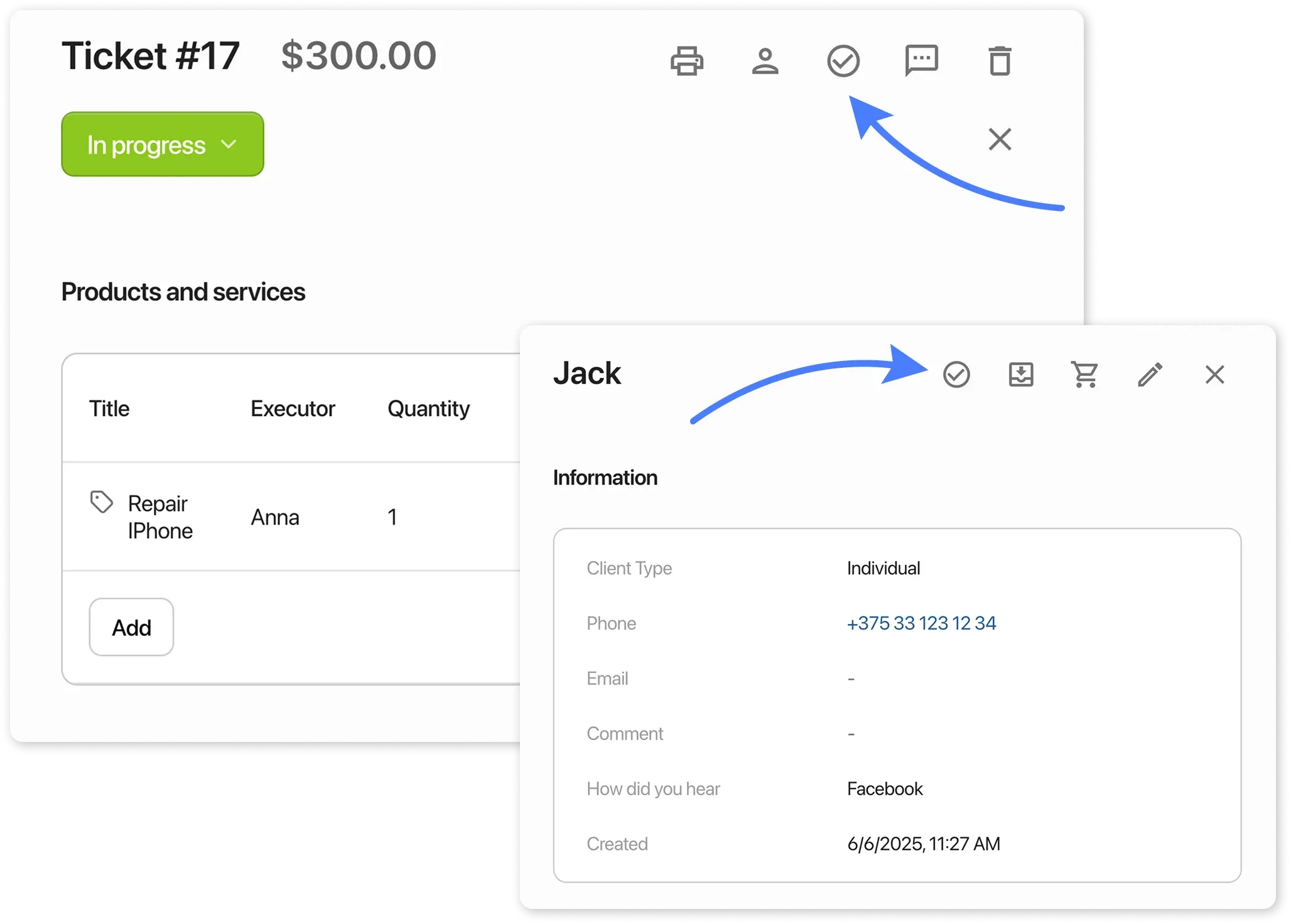
Where is the task displayed?
Section titled “Where is the task displayed?”Once added, the task will be visible:
- In the general task table
- Inside the object card (client, ticket, or product)
Where to see who created the task?
Section titled “Where to see who created the task?”- Go to the Tasks section
- Open the All tab
- The Manager column will show the name of the task creator
Task notifications
Section titled “Task notifications”If you have enabled notifications, the employee will receive a reminder when the task is nearing its due time ⏳.