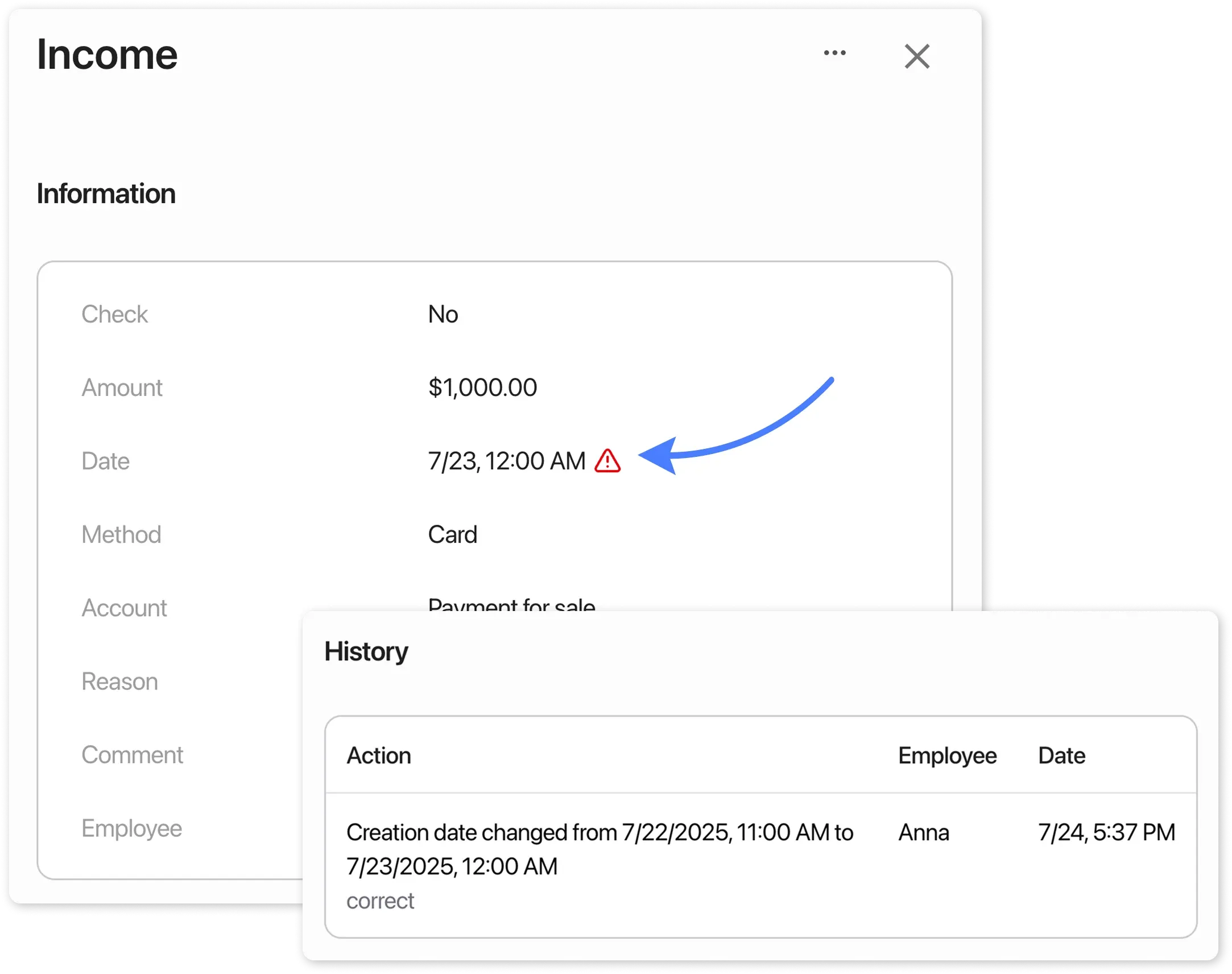Changing Payment Date
To modify a payment creation date:
Section titled “To modify a payment creation date:”- Go to the “Payments” and open the relevant payment card (or create a payment if it doesn’t exist yet).
- Click the three dots in the top-right corner → “Change date”.
- In the “Payment creation date” field → update the date and write the reason for change in the comments
Available dates:
- No later than 1 month from current date
- Future dates are not available
- Save changes.
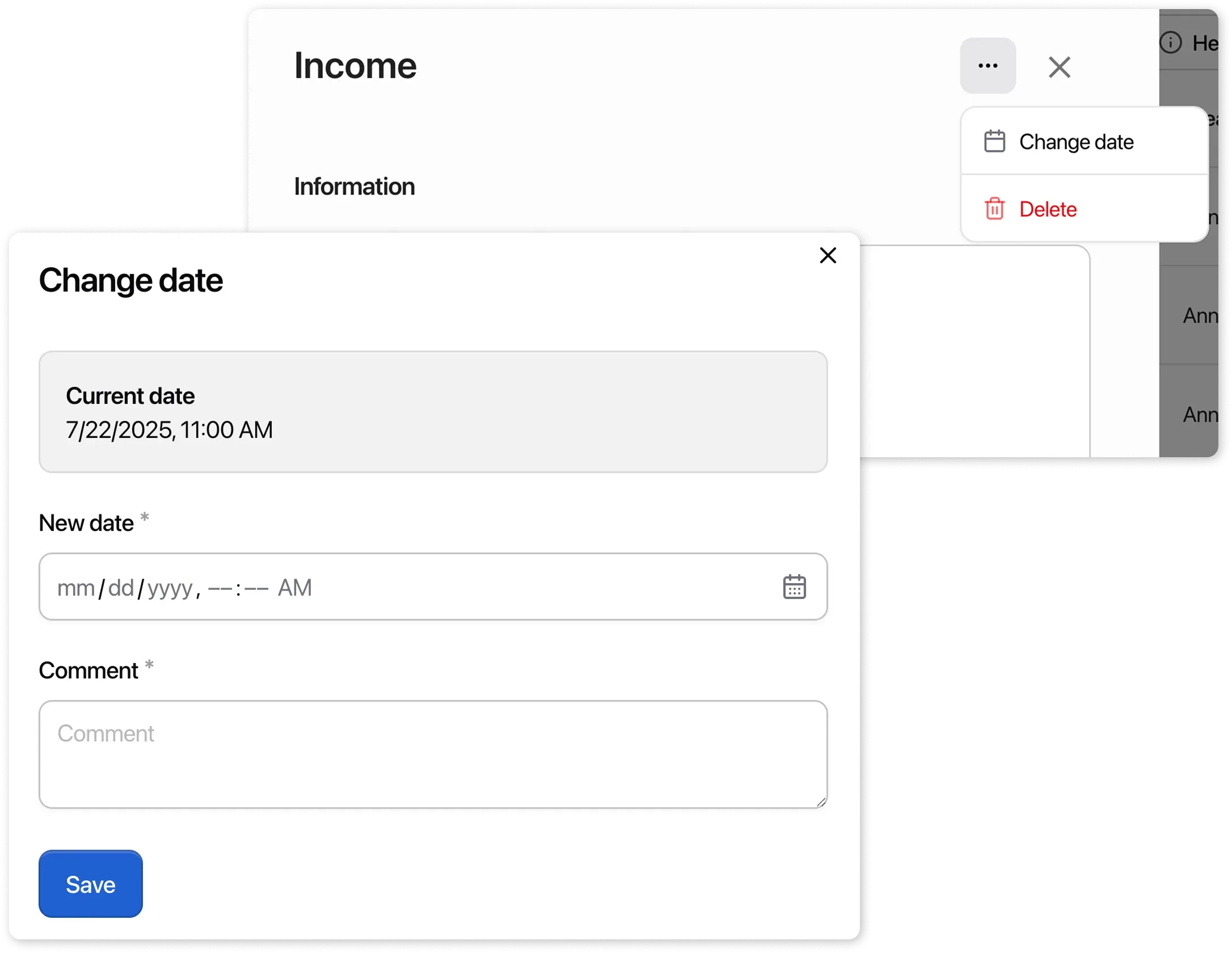
Where to view changes?
Section titled “Where to view changes?”- In the payment card, an icon will appear next to the creation date, indicating that the date has been changed.
- The payment history will display a record of the change: date of change, action, employee name and comment.