Errors When Calculating Salaries
Salary Is Not Being Calculated
Section titled “Salary Is Not Being Calculated”Reasons:
- No accrual settings in the employee card
- No accrual settings in the service card
- The order status does not have the “Calculate Salary” action enabled
- Zero profit (Price = Cost price)
- No performer assigned to the service or product
1. No accrual settings in the employee card
Section titled “1. No accrual settings in the employee card”How to set up?
- Go to Settings > Employees and open the employee’s card
- Switch to the Salary tab and make sure the accrual percentages are specified
- If the fields are empty – enter the values and save
- Move the relevant order to In Progress status, then to a status that calculates salary
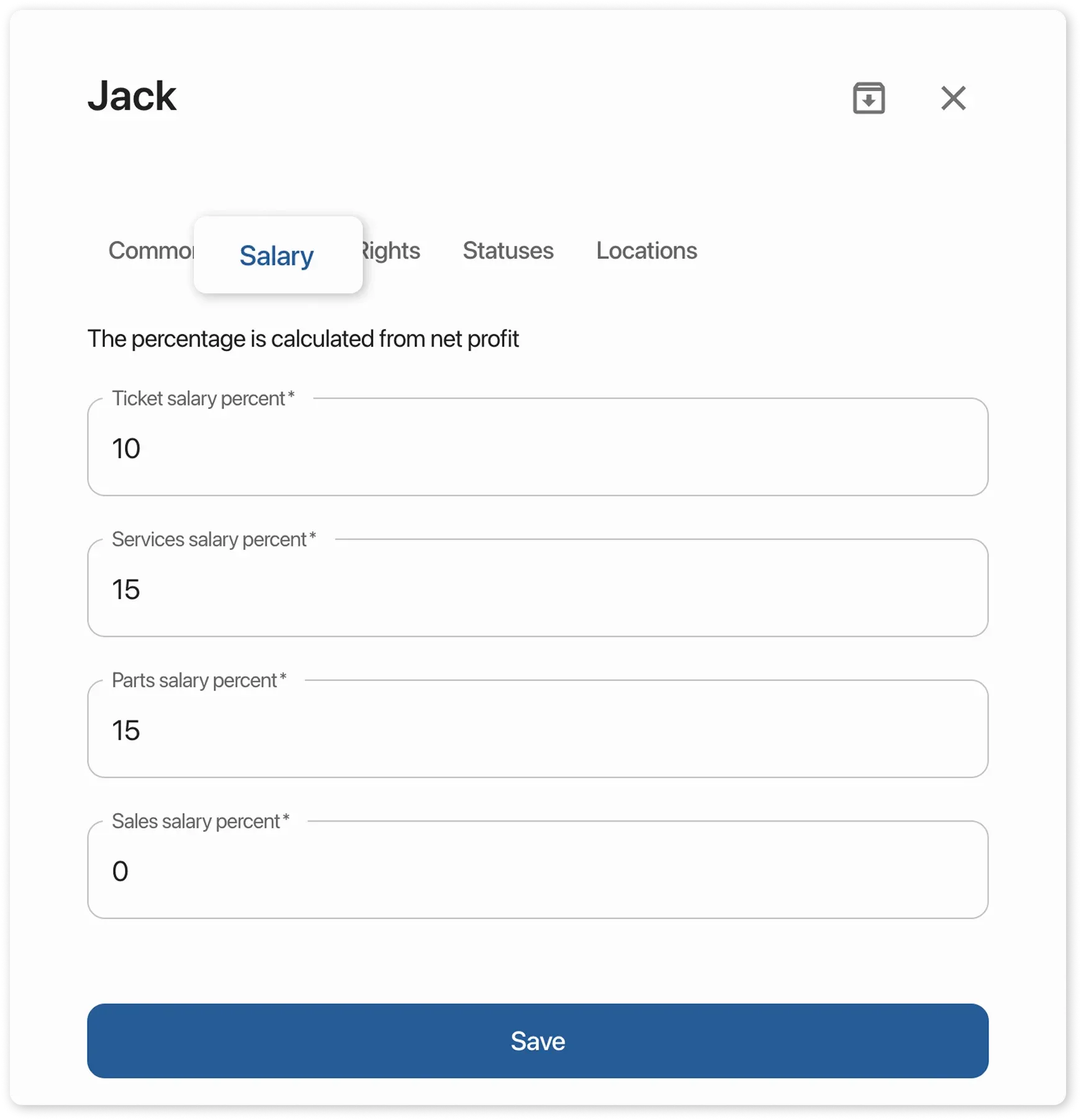
2. No accrual settings in the service card
Section titled “2. No accrual settings in the service card”How to set up?
- Go to the Services module and open the desired service
- In the Performer Compensation block, check the percentage or amount
- If it shows 0 – clear the field or enter the correct value
- Save and refresh the order: move the relevant order to In Progress, then to a status that calculates salary
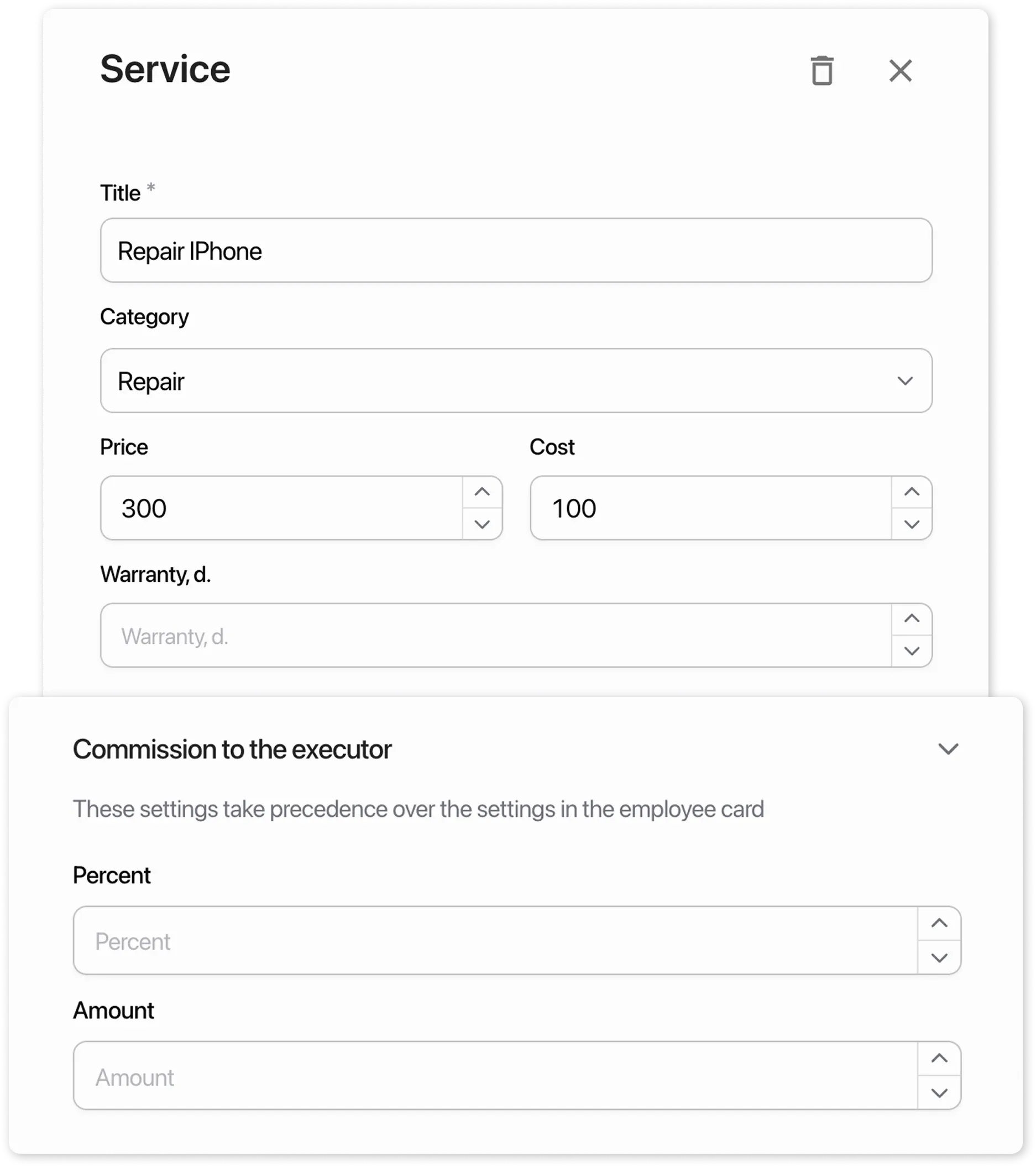
3. The order status does not have the “Calculate Salary” action enabled
Section titled “3. The order status does not have the “Calculate Salary” action enabled”- Go to Settings > Statuses and open the required status
- Ensure the “Calculate Salary” action is enabled
- If not enabled – check the box
- In the order, set status to In Progress, then move to the desired salary-calculating status
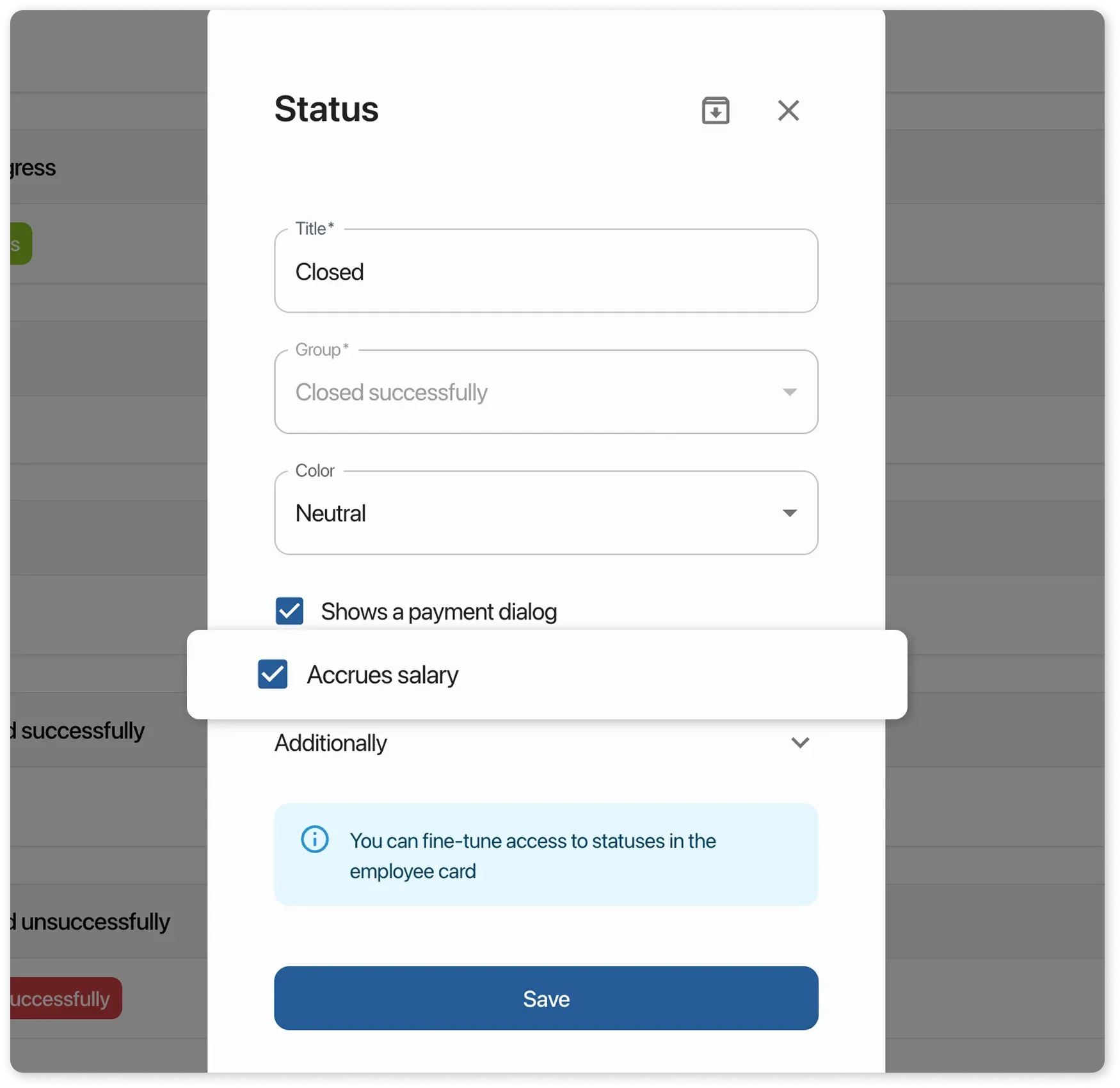
4. Zero profit (Price = Cost price)
Section titled “4. Zero profit (Price = Cost price)”- Open the product or service card in the order
- Ensure profit is not zero (adjust the cost price)
- Refresh the order: In Progress → salary-calculating status
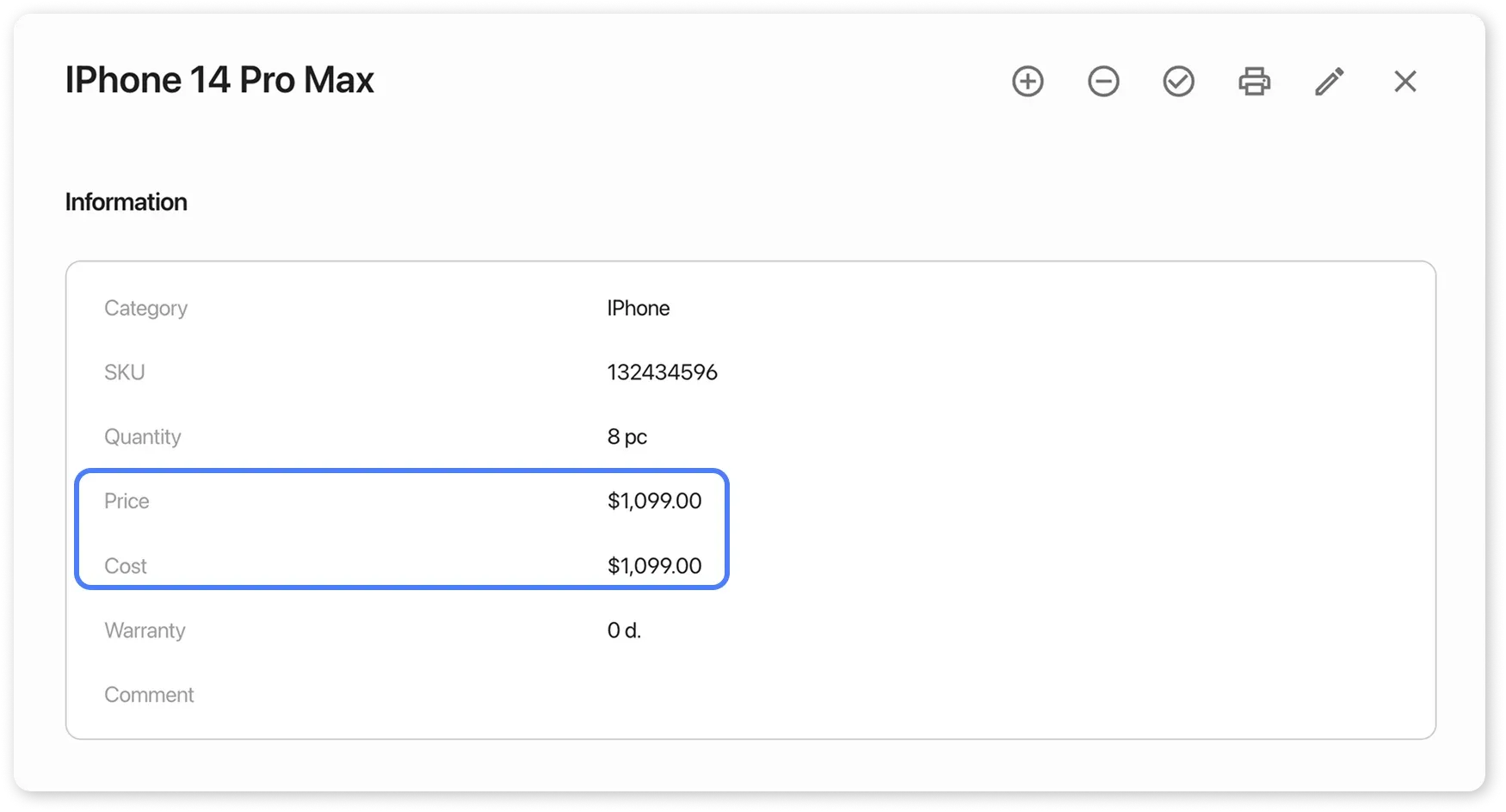
5. No executor assigned to the service or product
Section titled “5. No executor assigned to the service or product”If a service or product is added to an order but no employee is assigned as the executor, no salary accrual occurs.
Solution:
- Go to the order and click on the service or product
- In the Executor field, assign an employee
- Move the order to a status that calculates salary
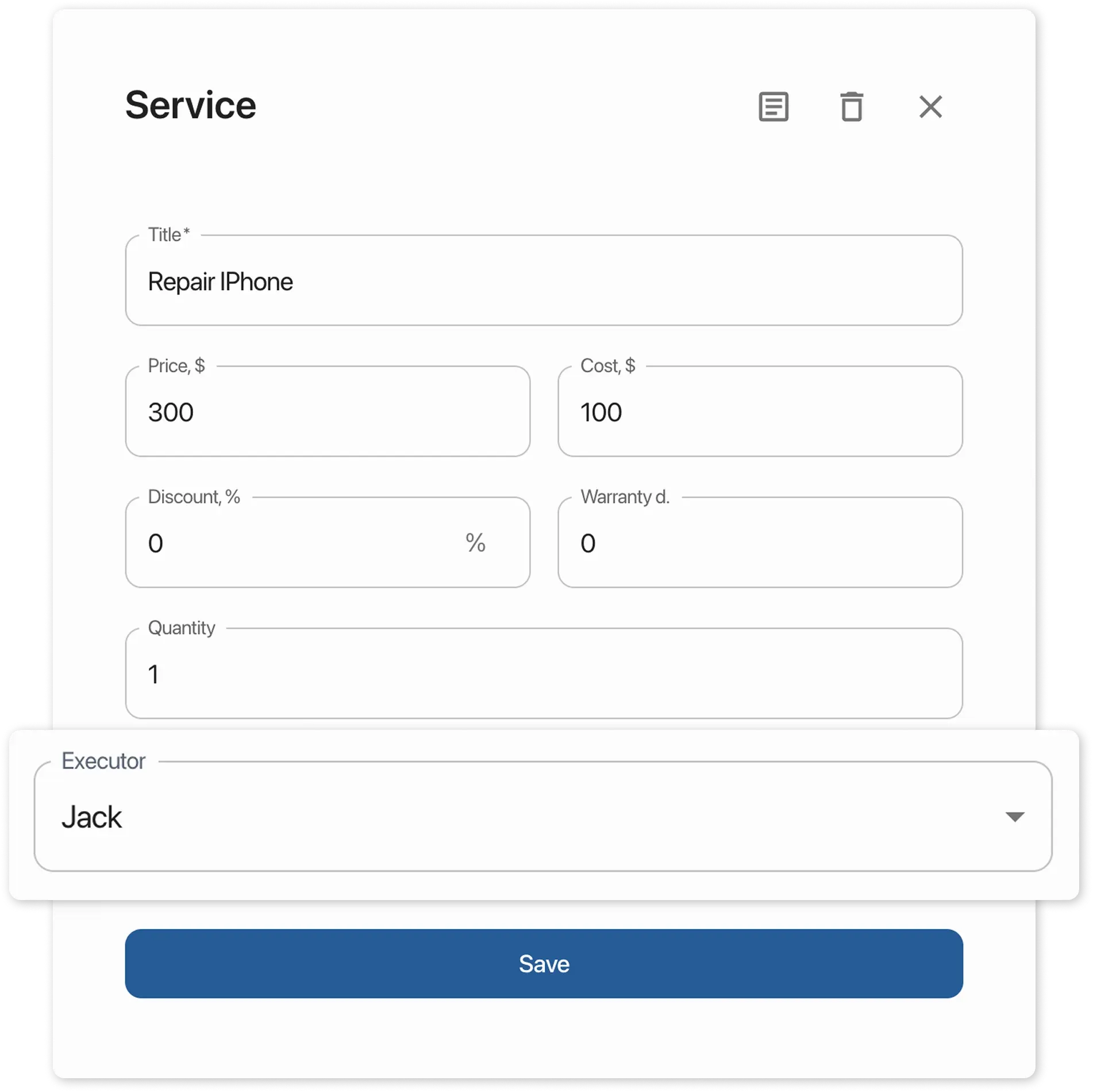
Salary Is Calculated Incorrectly
Section titled “Salary Is Calculated Incorrectly”Reasons:
- Incorrect percentages specified in the employee card
- Accruals specified twice: in the employee card and in the service card
- Cost price specified in the product or service card
- The “Calculate Salary” action enabled on two statuses
- Changes made to the order after it was closed
1. Incorrect percentages specified in the employee card
Section titled “1. Incorrect percentages specified in the employee card”You need to:
-
Open the employee card and switch to the Salary section
-
Check which field contains the percentages
2. Accruals specified twice: in the employee card and in the service card
Section titled “2. Accruals specified twice: in the employee card and in the service card”What to do:
Remove the duplicate accruals – either from the service card or from the employee card.
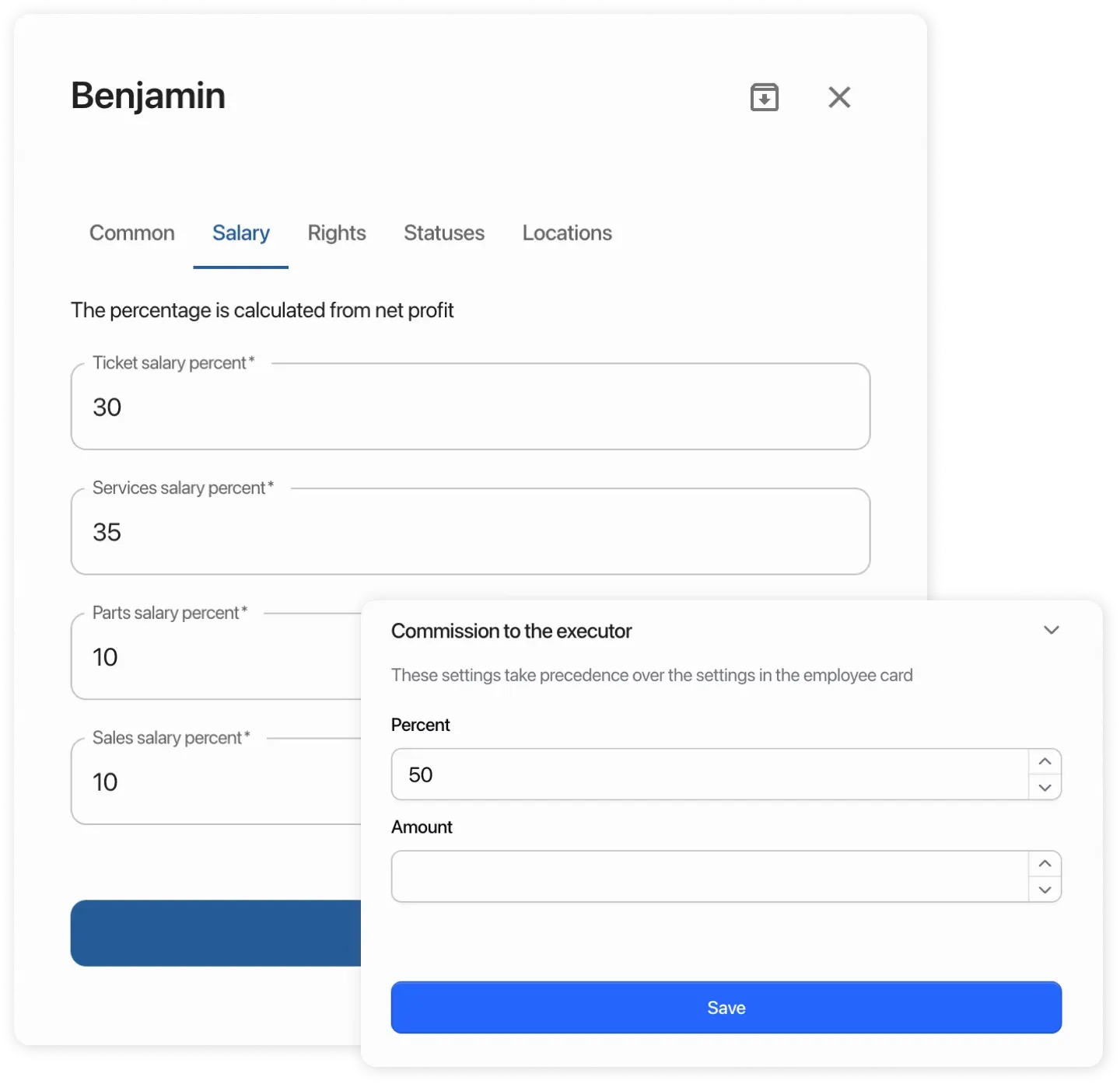
3. Cost price specified in the product or service card
Section titled “3. Cost price specified in the product or service card”The system calculates salary from net profit:
Profit = Payments – Cost price – Discount
Example:
- Service price in order: 5000 $
- Cost price: 1500 $
- Discount: 10 % = 500 $
- Profit: 5000 – 1500 – 500 = 3000 $
The employee card has a 50% rate for the service.
Salary accrual = 50% of net profit for the order (3000 ₽) = 1500 $.
4. The “Calculate Salary” action enabled on two statuses
Section titled “4. The “Calculate Salary” action enabled on two statuses”Example with statuses Ready and Closed – both have the Calculate Salary action.
- Create an order
- Add a service
- Move the order to Ready – salary is calculated
- Move the order to Closed – no duplicate accruals
But if new products or services are added after Ready, then moving to Closed will accrue salary for those new items.
5. Changes made to the order after it was closed
Section titled “5. Changes made to the order after it was closed”Example:
- Order closed with a salary-calculating status – employee received accrual
- Order reopened (active status) and price or items changed
- Order closed again with salary-calculating status
In this case, accruals do not update automatically and you need to:
- Go to Reports > Salary and select the employee with the erroneous accrual
- Delete the incorrect accrual from the report
- Open the order → set status to In Progress
- Close the order again with a salary-calculating status